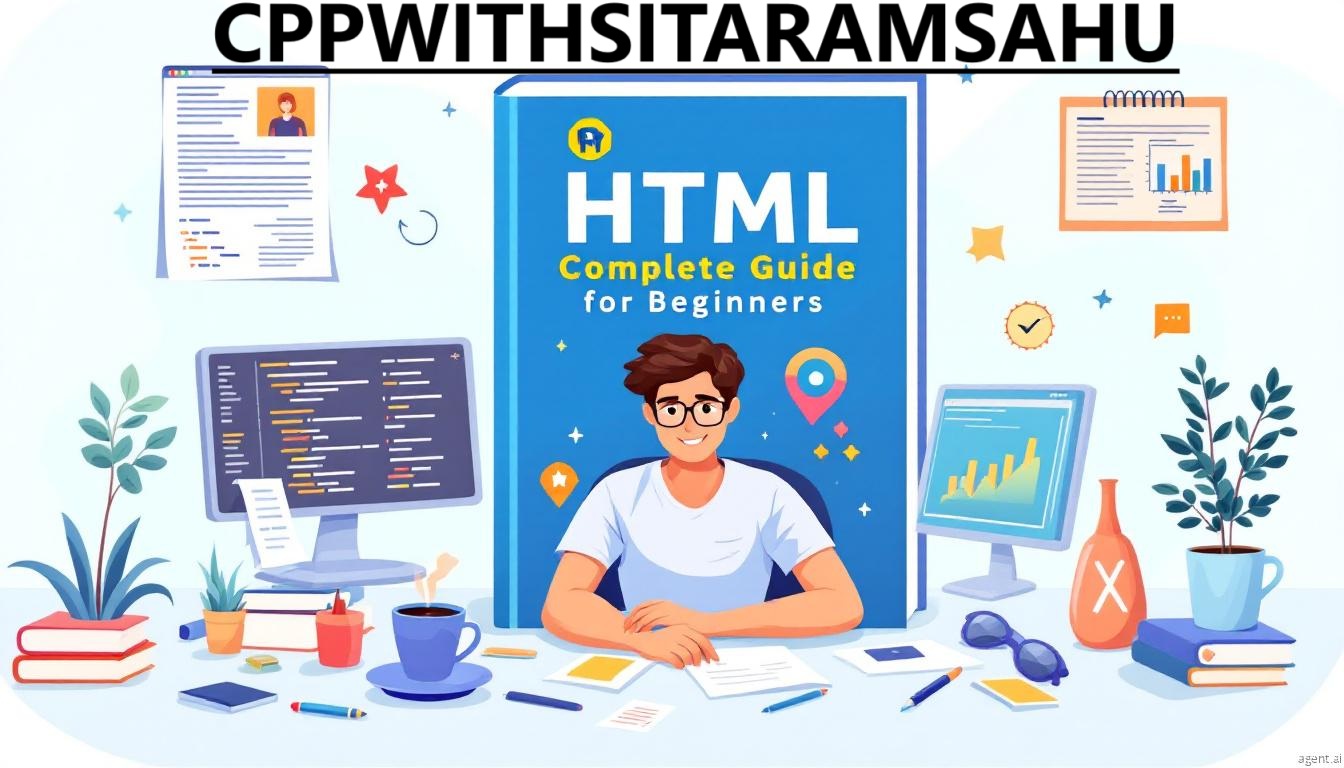Learning only HTML doesn’t take much time because it’s a markup language, not a programming language.
Here’s an estimated timeline based on different learning paces:
Basic Understanding (1–2 days)
- Learn basic HTML structure (
<html>,<head>,<body>) - Understand headings, paragraphs, and text formatting
- Use links (
<a>), images (<img>), and lists (<ul>,<ol>)
Intermediate Level (1 week)
- Learn tables (
<table>), forms (<form>), and input elements - Explore semantic HTML (
<header>,<footer>,<article>) - Add multimedia (audio/video)
Complete Mastery (2–4 weeks)
- Practice real-world HTML structures (blog pages, forms, tables)
- Learn accessibility & best practices
- Build small projects like a personal website
👉 If you dedicate 1–2 hours per day, you can be comfortable with HTML within a week and master it within a month! 🚀 CPPWITHSITARAMSAHU
Basic HTML Understanding (1–2 Days)
If you’re new to HTML, this guide will help you get started with the basic structure, text formatting, links, images, and lists.
Day 1: Understanding the Basic Structure
1. What is HTML?
HTML (HyperText Markup Language) is used to create webpages. It structures content using tags.
2. Basic HTML Page Structure
Every HTML document follows a specific structure:
<!DOCTYPE html>
<html>
<head>
<title>My First HTML Page</title>
</head>
<body>
<h1>Welcome to HTML</h1>
<p>This is my first webpage!</p>
</body>
</html>
🔹 Explanation:
<!DOCTYPE html>→ Declares the document as HTML5.<html>→ The root element of an HTML page.<head>→ Contains metadata (title, styles, links).<title>→ Sets the page title (visible in the browser tab).<body>→ Contains all visible content on the page.
Day 2: Headings, Paragraphs, Text Formatting
3. Headings (<h1> to <h6>)
Headings define titles and subtitles.
<h1>This is Heading 1</h1>
<h2>This is Heading 2</h2>
<h3>This is Heading 3</h3>
🔹 Tip: <h1> is the largest heading, <h6> is the smallest.
4. Paragraphs & Line Breaks
<p>→ Creates a paragraph.<br>→ Adds a line break.
<p>This is a paragraph.</p>
<p>This is another paragraph with a <br> line break.</p>
5. Text Formatting
<b>→ Bold text<i>→ Italic text<u>→ Underlined text<strong>→ Important text (bold for meaning)<em>→ Emphasized text (italic for meaning)
<p><b>Bold</b>, <i>Italic</i>, <u>Underlined</u></p>
<p><strong>Important</strong> and <em>Emphasized</em> text.</p>
Day 2: Links, Images, and Lists
6. Links (<a>)
Links allow navigation between pages.
<a href="https://www.example.com">Visit Example</a>
🔹 Explanation:
href="URL"→ Specifies the destination of the link.
7. Images (<img>)
Add images to your webpage using the <img> tag.
<img src="image.jpg" alt="Sample Image" width="300">
🔹 Explanation:
src="image.jpg"→ Path to the image file.alt="Sample Image"→ Alternative text (for accessibility).width="300"→ Resizes the image.
8. Lists (<ul> and <ol>)
Unordered List (<ul>) – Bullet points
<ul>
<li>HTML</li>
<li>CSS</li>
<li>JavaScript</li>
</ul>
Ordered List (<ol>) – Numbered list
<ol>
<li>HTML</li>
<li>CSS</li>
<li>JavaScript</li>
</ol>
✅ What’s Next?
Now that you’ve learned the basics of HTML, you can start practicing by creating simple web pages! 🎯
What’s Next After Learning Basic HTML? 🚀
Now that you’ve covered basic HTML, the next step is to enhance your skills by learning more about structuring content, styling with CSS, and making pages interactive with JavaScript. Here’s a step-by-step learning guide:
Step 1: Intermediate HTML (1 Week)
🔹 Topics to Learn:
✅ HTML Forms & Inputs (User interaction)
✅ HTML Tables (Displaying data)
✅ HTML Semantic Elements (Improved structure & SEO)
✅ HTML Multimedia (Adding audio & video)
🔹 Example – HTML Form:
<form>
<label for="name">Name:</label>
<input type="text" id="name" name="name">
<input type="submit" value="Submit">
</form>
🎯 Practice: Create a registration form with name, email, password, and a submit button.
Step 2: Learn CSS for Styling (1–2 Weeks)
🔹 Why Learn CSS?
HTML structures the page, but CSS makes it beautiful & responsive.
🔹 Topics to Learn:
✅ CSS Selectors & Properties
✅ Colors, Fonts, Backgrounds
✅ Box Model & Layouts (Flexbox, Grid)
✅ CSS Animation & Transitions
🔹 Example – Basic CSS:
body {
background-color: lightgray;
font-family: Arial, sans-serif;
}
h1 {
color: blue;
text-align: center;
}
🎯 Practice: Style your HTML form to make it more attractive.
Step 3: Learn JavaScript for Interactivity (2–3 Weeks)
🔹 Why Learn JavaScript?
It makes your webpage interactive (e.g., form validation, pop-ups, dynamic content).
🔹 Topics to Learn:
✅ JavaScript Basics (Variables, Functions, Events)
✅ DOM Manipulation (Change HTML dynamically)
✅ Basic Form Validation
✅ Simple Animations
🔹 Example – JavaScript Button Click Event:
<button onclick="showMessage()">Click Me</button>
<p id="message"></p>
<script>
function showMessage() {
document.getElementById("message").innerText = "Hello, World!";
}
</script>
🎯 Practice: Create a calculator using JavaScript.
Step 4: Build Small Projects (1 Month)
Now, combine HTML, CSS, and JavaScript to make real projects!
🎯 Mini Project Ideas:
✅ Personal Portfolio – A simple website about yourself
✅ To-Do List App – Add and remove tasks dynamically
✅ Login Form with Validation – Use JavaScript to check user input
Step 5: Learn Responsive Design (1–2 Weeks)
🔹 Make Websites Mobile-Friendly
✅ CSS Media Queries
✅ Flexbox & Grid
✅ Bootstrap (CSS framework for fast styling)
🔹 Example – Media Query for Mobile View:
@media (max-width: 600px) {
body {
background-color: yellow;
}
}
🎯 Practice: Make your portfolio mobile-friendly using CSS media queries.
Final Step: Explore Advanced Topics
Once you’re confident, explore:
🔹 JavaScript Frameworks (React, Vue, Angular)
🔹 Backend Development (PHP, Node.js, Python)
🔹 Databases (MySQL, MongoDB)
🔹 WordPress Development
🎯 Your Next Goal
Start by learning HTML Forms, Tables & Semantic Elements, then move to CSS Styling.
Great! Let’s build a Mini HTML Project right now. 🚀
Project: Personal Profile Page
You’ll create a simple personal profile webpage with:
✅ A profile picture
✅ Your name & bio
✅ Social media links
✅ A simple contact section
Step 1: Create an HTML File (index.html)
Copy and paste this code into a file called index.html:
<!DOCTYPE html>
<html>
<head>
<title>My Profile Page</title>
<style>
body {
font-family: Arial, sans-serif;
background-color: #f4f4f4;
text-align: center;
padding: 20px;
}
.profile {
background: white;
padding: 20px;
width: 50%;
margin: auto;
box-shadow: 0px 0px 10px gray;
border-radius: 10px;
}
img {
width: 150px;
border-radius: 50%;
margin-top: 10px;
}
.social a {
text-decoration: none;
margin: 5px;
display: inline-block;
}
</style>
</head>
<body>
<div class="profile">
<img src="profile.jpg" alt="Profile Picture">
<h1>Your Name</h1>
<p>Hello! I'm learning HTML and this is my first mini project. Welcome to my profile page!</p>
<h2>Follow Me</h2>
<div class="social">
<a href="https://facebook.com" target="_blank">Facebook</a> |
<a href="https://twitter.com" target="_blank">Twitter</a> |
<a href="https://linkedin.com" target="_blank">LinkedIn</a>
</div>
<h2>Contact Me</h2>
<form>
<input type="text" placeholder="Your Name" required>
<br><br>
<input type="email" placeholder="Your Email" required>
<br><br>
<textarea placeholder="Your Message"></textarea>
<br><br>
<input type="submit" value="Send Message">
</form>
</div>
</body>
</html>
Step 2: Save & Open in a Browser
- Save this file as index.html
- Open it in your browser (Chrome, Firefox, Edge, etc.)
- You’ll see a simple personal profile webpage! 🎉
Next Steps
🔹 Add your own profile picture (rename an image to profile.jpg and place it in the same folder).
🔹 Customize the bio, colors, and fonts in the <style> section.
🔹 Try adding more social links or a background image.
📝 Published by ASRS News – Stay updated with the latest news on sports, achievements, and women’s empowerment.
😊ASRS NEWS😊
Published by ASRS News – Stay tuned for more insights on politics, governance, and social change.